
Qt Creator for Qt Creator is the IDE I recommend for usage when working with Qt code. It is part of Qt itself or can be downloaded separately (to get the latest version).
Here are some important steps I configure after having installed Qt Creator:
Highlighter definition files#
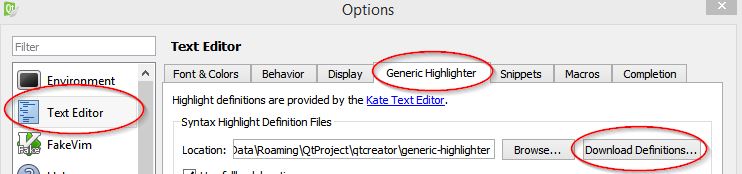
Download all definitions via Tools > Options > Text Editor > Generic Highlighter > Download Definitions
Highlighting for .qss files (Qt Stylesheet files) .qss highlight definition#
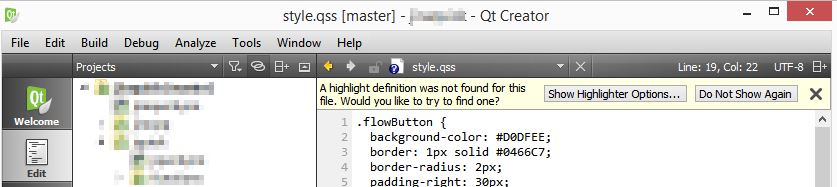
Tools > Options > Environment > MIME Types Filter for text/css and in Patterns add ;*.qss
Integrate offline help from cppreference.com#
- Download offline help Qt help book from http://www.cppreference.com
- Unzip to a (new) directory, e.g.
C:\Qt\qch\qch_book_20150808 - Tools > Options > Help > Documentation
- Add…
- Select the .qch file just unzipped, e.g.
C:\Qt\qch\qch_book_20150808\cppreference-doc-en-cpp.qch - Press Open, then OK
- Open the locator by pressing CTRL + K, type e.g.
?std::vector. Attention: Qt Creator 3.5.0 has a bug that forces you to type slowly or no hits will be displayed. See a Short Demonstration of Qt Locator bug.
You might be interested in more help files available at the Qt Creator Documentation Gallery.
Create accompanying CMD shell#
Create a batch file with the following contents. You will have to adapt the paths, of course:
@echo off
:: setup Qt, e.g. put qmake into PATH
call C:\Qt\Qt5.5.0\5.5\msvc2013\bin\qtenv2.bat
:: setup Visual Studio 2012 for architecture x86
call "C:\Program Files (x86)\Microsoft Visual Studio 12.0\VC\vcvarsall.bat" x86
:: add Qt Creator to PATH
set PATH=C:\qt\qtcreator-3.5.0\bin;%PATH%
:: print which binaries will be used
where qmake.exe
where qtcreator.exe
where devenv.exe
:: set text in title bar
title [Qt55] [VS2012] [x86]
if exist P:\projects cd /d P:\projects
Create a Windows shortcut which executes the batch file. Set target to %COMSPEC% /A /Q /K "C:\bin\vs2013_qt_shell.bat" .
Setting up the debugger#
As described in the article Setting Up Debugger on qt.io.
TortoiseSVN#
If you are using TortoiseSVN, you can integrate it into Qt Creator's External Tools and use it to update, commit, blame, … directly from within Qt Creator. TortoiseSVN feels a lot easier to use than the built-in SVN tools.
- Tools > Options > Environment > External Tools
- Add > Add Category: name it svn or similar
- Add the following commands via Screenshot of Options > External ToolsAdd > Add Tool:
- Executable is always: TortoiseProc.exe
- Arguments are:
- diff:
/command:diff /path:"%{CurrentProject:VcsTopLevelPath}" - diff file:
/command:diff /path:%{CurrentDocument:FilePath} - commit:
/command:commit /path:"%{CurrentProject:VcsTopLevelPath}" - blame:
/command:blame /path:%{CurrentDocument:FilePath} /line:%{CurrentDocument:Row} - log:
/command:log /path:"%{CurrentProject:VcsTopLevelPath}" - log file:
/command:log /path:%{CurrentDocument:FilePath}
- diff: